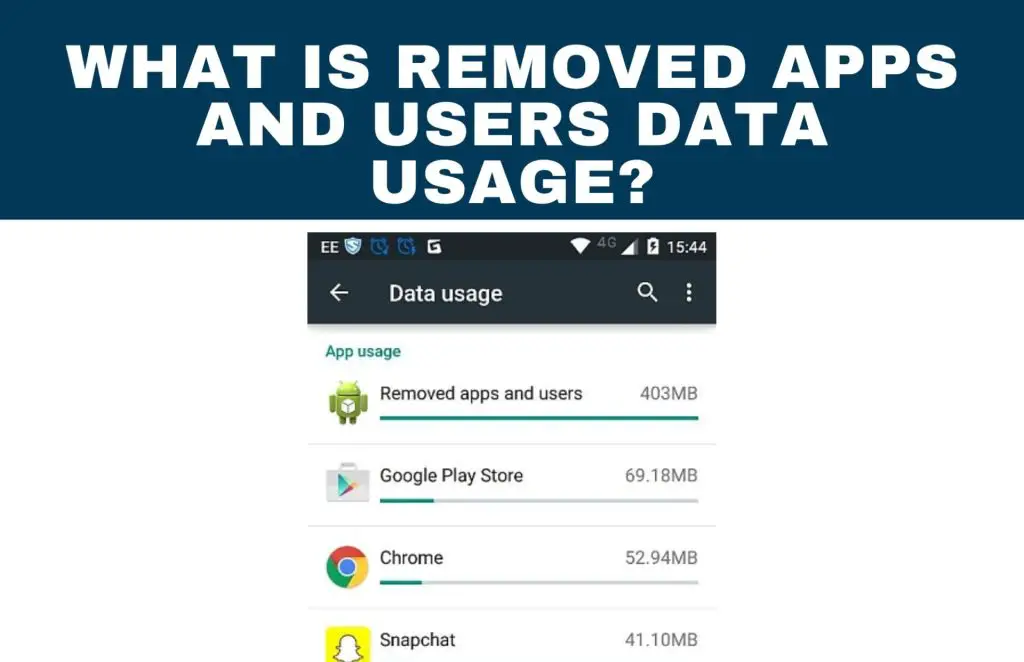
What is Removed Apps And Users Data Usage? It indicates that you recently disabled or uninstalled some apps that were using data during the stats’ selected time frame. Another possibility is that you made multiple accounts on your phone using the new Lollipop feature or turned on guest user. And after some time, you took them off.
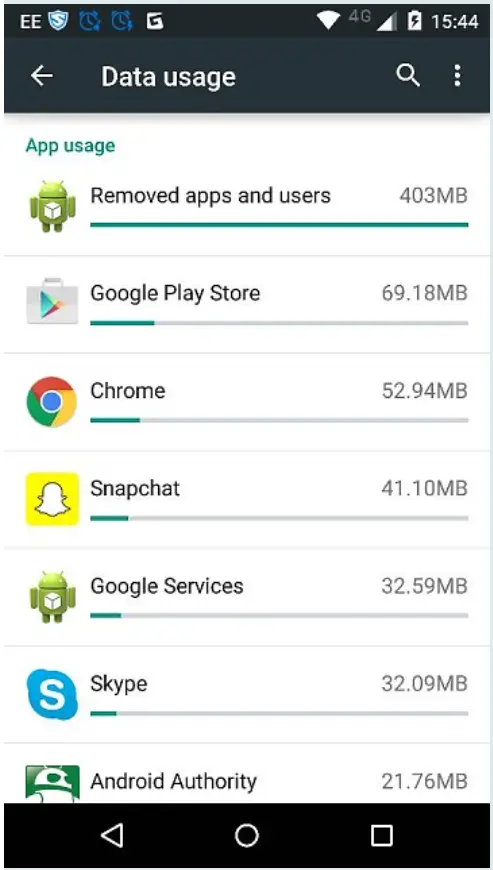
In this article, we discuss all you need to know about the “removed apps data usage” in your Android device, with all the relevant information. So stick around until the end to find out what you’ve been looking for.
What are removed apps and users?
Your phone simply catalogs all of the items you have deleted over the past month under the categories of removed apps and users.
The app is removed from this category once it has been deleted for more than 30 days. Your phone or tablet no longer has it.
As they typically store under the removed apps and users file, Android smartphones and tablets are where most people will see this.
Why are removed apps and users using so much data?
Since that data-usage cycle began, it refers to data used by apps that have either been disabled or uninstalled. If applicable, it refers to users who have been deleted since that data-usage cycle began and who have used data.
Do Removed Apps Use Data?
Yes, deleted data is still used by users. Users and apps that have been removed or uninstalled act like disabled apps.
They use a lot of data without your knowledge. The only method of handling this, according to technicians, is formatting. If you want to get rid of these users and apps, format your smartphone.
You should also reset your smartphone to its default settings. All the deleted apps and user accounts will be removed with the aid of this.
Because they must lose all data, the aforementioned actions may not be appealing to many people. You will be left with a new phone and lose everything.
How to delete background-data-using apps that aren’t in use.
Even when you’re not using some apps, data is still used. Datally assists you in identifying apps that aren’t frequently used but are still using your mobile data. It’s simple to remove these applications with Datally.
The steps listed below can be used to find and remove unused apps with high data usage:
- Open Datally on your Android phone.
- Then select Unused apps from the menu.
- Note: Unused apps can be found on the home screen in Datally versions 1.7 and earlier.
- Datally displays a list of your data’s unused apps.
- Tap the app’s card and indicate that you want to remove the app to uninstall it.
Boot Complted Android; What does it Mean? Android Game APKs.
Where do I find Removed apps and users?
Your device already has the easiest way to access the apps you’ve deleted. The Google Play app lets you view your app history and keeps track of the programs you’ve downloaded.
- Your device’s Google Play app should now be open. In the top right corner, tap on your profile icon. Ensure that the Google account you used to download the missing apps is active.
- Select My Apps & Games from the menu; on some Android devices, Manage apps & devices may appear instead.
- At the top of this screen, tap Manage.
- In the upper left-hand corner, click Installed.
- There will be a pop-up window at the bottom of the screen. Select Not Installed.
- A list of all the programs connected to your Google account can be found here.
- Tap on Name in the top right to filter my recently deleted applications.
- Toggle to Recently Added. The most recent applications associated with your Google account that has been deleted will be filtered by this.
- Tap the box to the right of the app, then tap the Download icon in the top-right corner to add it back to your device.
Is it OK to delete users and removed apps?
It’s interesting to note that there is some disagreement over whether the app should be deleted unless it is absolutely necessary to free up space. In either case, you might think about getting rid of unused programs.
This is due to the battery being drained by all applications. It’s a good idea to frequently check to make sure that your smartphone is free of bloated software and large applications, even if your application doesn’t seem to have a lot of graphics.

